Using The Parent Portal Website

If you can't find the information you're looking for below, please contact our RM Unify specialists on rmunify@cheam.sutton.sch.uk or check out the RM Parent Portal help pages.

Dashboard
When you first launch the Parent Portal site, you'll see the Dashboard. From here you can view and access all the different sections.
Useful information about each section can be found below.

Attendance
Check your child/children's attendance week-by-week. You can see which lessons they have attended and reasons for absence.
You can change the calendar week you're looking at by changing the date in the top-right corner:

 Timetable
Timetable
You can view the timetable for your child/children on a week-by-week basis.
One useful feature is that if you look at the timetable for past dates, you can see the attendance for each class.

The same symbols for attendance used on the Attendance section are also used on the Timetable:


Message Centre
In this section you can view messages and letters that have been sent to you by the school. Emails and letters can be viewed by clicking on their respective tabs:


Reports
Here you can download important documents that are published by the school. These include reports on your child/children each term.

Our School
The School Details will be displayed along the top of RM Parent Portal with some basic information about the school, such as the school's email and phone number.
Once you click on the More Details link, you will see some additional information about the school (Address, Head teachers name and website address).
 My Children / Medical Details
My Children / Medical Details
To view the complete Personal Information about the child, along with their medical details, click on the More Child Details link. This will take you to the same page that displays the Parental Consents, but this time loads a different tab titled 'Child Details'. You can also switch to the Medical Details tab too:

If you see any information that is incorrect or out-of-date, please contact us as soon as possible.
 Parental Consents
Parental Consents
Parental Consents provide you with a quick and easy way to give, deny and revoke consent for things like photographs of your child/children being used in the school prospectus.
You can access this section by clicking on the 'Parental Consents' link in the 'My Children' area.

The following page will appear with the selected Child's Parental Consents. You can make amendments, if required, by clicking on either the Deny or Grant button:

 My Profile
My Profile
You can view and edit your personal information in this section. Next to each piece of information that you can edit will be an 'edit' button:

The school will then be given an option to approve or reject the change you have submitted. Once they have reviewed the change, you will receive an email to let you know if the change has been approved or rejected. The approved change will appear straight away within the Parent Portal web version.
Notes:
- Once you have submitted the change, you will be unable to edit the same field until the school has approved or rejected the pending change.
- If you have other children attending the school, then your changes will also filter through to them.