Arbor - Behaviour Management

Behaviour Management - Parent Portal
On your Homepage, you can view your child's positive and negative incidents this year so far and for the last term.
To view more information, click on a behaviour tile, or click the View Student Profile button and go to Behaviour from the left-hand menu.
The student's behaviour scores from the current academic year are shown automatically. To change the academic year, click on the drop-down menu.
You can see positive and negative incidents logged including a breakdown.

You can see any detentions set for the student, including whether they attended or not.

Behaviour Management - Parent App
You can see basic statistics of your child’s Behaviour by clicking their name at the top of the page and scrolling down to the Statistics section.
Here you can see any positive and negative incidents your child has been involved in. You can see the number of incidents this term, this year and last term.
To view more detailed information, click the menu icon at the bottom left of your screen. Select Behaviour. On the Behaviour page, you can view more detailed information about incidents, and any detentions that have been assigned.
Arbor's help page for Behaviour can be found here. Please note that not all features may have been activated by our school.
Should you have any queries regarding your child's behaviour, please contact their Year Team in the first instance. Details can be found here.