Arbor - Student Report Cards

Student Report Cards - Parent Portal
Student progress reports can be accessed via the Parent Portal as below.
Click View Student Profile, then go to Report Cards from the left-hand menu.
The date shows when the report card was released.
Select the report card, then click Download. This will download to your computer as a PDF.
Please note that information included in the Cheam High School report cards will differ from the Arbor example above.
Student Report Cards - Parent App
Find all your child’s report cards by clicking the menu icon at the bottom left of your screen. Then select Report Cards.
You can also click the Download Student Reports button from your child’s profile.
On the next page, select the report you would like to download from the list.
On the next page, click the green Download button.
You will then be able to view the report.
Please note that information included in the Cheam High School report cards will differ from the Arbor example above.
Arbor's help page for Report Cards can be found here. Please note that not all features may have been activated by our school.
Should you have any queries regarding the content of your child's report card, please contact their Year Team in the first instance.
Details can be found here.